Ms. VaReane Heese, an American teacher, shares her experiences about using the Internet either in the classroom or as an active tool in the learning/teaching process.
When our district was considering a technology adoption, one school board member was definitely for the purchase of computers and all the connections.
However, he was definitely against placing anything but the older equipment in the elementary grades — particularly at the primary level. Luckily, he was out-voted and our K-6 classrooms were equipped with four Power Macs each with direct connections to the Internet.

Primary Students on the Web [Illustration by Shiju George]
They have introduced them to learning programs that help with math and reading skills while teaching mouse control. (Even as an adult, that was quite a task in the beginning.)
Programs such as Kids Works were used in kindergarten and first to help with writing skills and learning the basic keyboard layout. Students come to me knowing there is a space bar, a delete key and a caps lock key on each side. Often, they have used the arrow keys as well.
To adults familiar with the typewriter, these may seem obvious. However, sit down with a child who has never used a computer and you will immediately become aware of the fact that no one is born with this basic key knowledge.
Consequently, I can begin teaching second graders how to use the Internet early in the year. We are fortunate that our direct connection fees are paid by the month and not by the amount of time anyone spends online. This is a boon for teachers who are just learning the Internet ropes as well as students.
In particular, this bodes well for the primary teacher who knows how student interest can run along the same lines for quite a while and then suddenly change course. Little hands take longer to access the correct keys and bookmarks and little heads take longer to decipher the text or to observe graphics and process the information.
If you do not have a direct connect, consider using Web Whacker–a freeware program for downloading Internet sites. It is available online and is easy for beginners to use. It also makes controlling the content a breeze because you can preview everything students will see before you download it to the hard drive.
If your students are allowed to surf the Internet itself, be sure your district has an acceptable use policy and that each student and parent has read and signed it. This is something our district has on file for each student and sends home with each new student upon registration.
At the same time, teachers must always be aware when a student is online and which sites they are accessing. It is our school policy that the Internet is never used during recesses or before and after school times unless a teacher is present.
Our school uses the Internet browser Netscape and I place a button for it on the Launcher of each Macintosh. The first week of school, I demonstrate how to find communications on the Launcher bar and to click it once so Netscape comes into view. Click once to open the program. Each day, the class leader is invited to do this little task and my assistance is rarely needed after a couple of days.
That same leader gives the weather report from a local weather page on the Internet. I chose one that has simple graphics, a high and a low and a five day forecast. I have bookmarked this site and placed it at the top of the bookmark list on our “weather computer.”
Children recognize the same weather people they see on television and love to predict the rainy, sunny, snowy or windy weather. I ask questions after they read the picture graph and the highs for the five days: Does it look like today’s weather will be like yesterday’s?
Was yesterday’s forecast correct? If not, why do you suppose it wasn’t? What pattern do you see, if any, in the weather over the next 5 days? Do you agree with the forecast for today when you look out the window? Which day shows the highest temperature forecast, the lowest, the windiest? What is the difference between the forecast high and low on a given day?
If you like, the leader can print out the forecast to place on the bulletin board for everyone to see and to compare the next day. Or, you might let the leader take it home to share with his or her parents at the end of the day. Radar is also available as a link on this site and students love to look at the brilliant colors but we save this for later in the year.
Initially, I connect a projection device such as an LTV Pro or LCD panel to the computer. I show students how to click on a bookmark to select it and how to use the forward and backward buttons as well as hypertext links.
I keep all my student bookmarks in folders on the hard drive of each computer. These folders are categorized by month and theme. For instance, in the August folder, I place URLs of sites that students can visit with little or no assistance other than a brief explanation and introduction from me. They contain few words or directions and lots of pictures. One such site is I Spy. Another is Seussville.
Others include our school and district web pages as well as one about the attractions our city has to offer since many of the students are familiar with these and enjoy online visits of places they have gone with their families.
In the fall of the year we read the Arnold Lobel series Frog and Toad, so I make a folder of amphibian sites. In January, we learn about the continents, oceans and migratory creatures so I place sites in folders labeled Antarctica, Africa, migration, and so on.
While the folders make storage easy for me, young students have trouble opening the proper folder until well into the second quarter of the school year. So, I simply move fall folders to the bottom of the list and their bookmark contents to the top of the file.
When the unit or month is over, I move bookmarks, once again, into the appropriate folder at the bottom of the list and save it onto my hard drive for the following year’s use.
Naturally, some folders and sites will remain up all year long; their placement may vary but students will become more proficient at using folders by the end of the second quarter and entire folders can be moved about.
Partner students with someone who has a little more computer knowledge or is a better reader. This gives both the chance to work independent of the teacher, to discover and discuss. Observe to make sure both receive a turn at using the mouse to navigate the scroll bars and the hot links. Eventually the entire class will become proficient at all tasks.
Send primary students to the Internet with a definite task to accomplish. They are too young to do searches by themselves but can find the answer to questions such as these: Which frog do you think would make the best pet and why? If you were going to visit a fictional animal site, which one would you most enjoy and why do you think so? Go to that site and see if your prediction was correct.
Be prepared to tell the class about this experience. Look at the map of the Smithsonian Institution. If you go south from the Museum of Natural History, where will you end up? On a sheet of paper, list two animals you could find on each of the seven continents.
As the year goes by, you will be able to teach your students how to incorporate the information they glean from these Internet field trips into little reports.
With second graders, show the class (again with a projection device) or a small group how they can take one thought they come away with and write a sentence about the site on paper or on the computer. Stress the fact that information shouldn’t be copied word for word and help them formulate it in their own words.
As their story or report writing abilities improve, expect more of them in these electronic reports just as you do in their other work. They can learn to take brief notes from the computer onto paper by second quarter–usually just a word or two to help them remember the most important ideas and event sequences.
As always, model several times before expecting students to perform on their own. Allow students to share their reports early in the year in traditional forms such as orally in small groups or before the entire class using a toy microphone and, perhaps, a small step for a stage.
Compile subject-related reports into class books with comb binding or something similar so students can read these at their leisure. Make these available for parents, teachers and administrators to see during open house and conference time as well as drop in visits. Bulletin boards or stand up story boards also provide space to display poetry,reports or stories researched on the Internet.
Eventually, you can demonstrate how to print information and pictures off the Internet. It is a policy in my classroom that nothing is printed without permission from myself. This serves two main purposes: less paper waste it gives me the opportunity to proofread everything before printing occurs.
Students might choose to print a small portion of an article on an animal in order to summarize it , write a poem about it , or draw it using traditional methods. Before printing any graphics, make sure the web master has given permission for this to be done within the classroom setting. In some cases, you might email the webmaster for such permission. Stress to students, as well, the importance of getting permission before copying anything.
Primary students can copy images to the desktop so their graphics are easy to find when they go off line. I usually limit them to two or three per session and place these in a folder for them to access when they are ready to write.
We use ClarisWorks for word processing, and by second semester, second graders are able to insert graphics from the desktop, or from their folder on the desktop, using the Pointer tool.
During the first semester, I do the inserting for most of the students and place the graphic or graphics at the bottom of their pages. This leaves them free to look at it as they write, yet keeps it out of their way. Later, we work together to place, resize, frame it, and so on. This allows me time to work with individual students or a small group to teach these skills.
This is just a hint of what younger children can do on their own using the Internet –providing they have a few guidelines and introductory lessons as well as some type of monitoring system in place.
I think it is time to invite that certain school board member in to see how much little minds and fingers can accomplish as they travel the Internet.




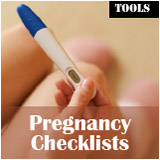





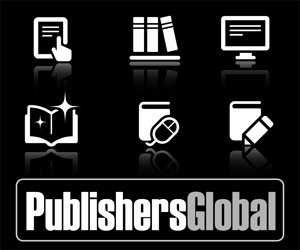
Am happy to connect wit your site